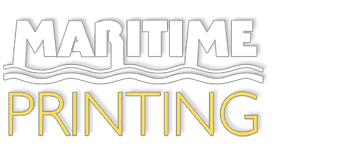Cookies policy
About our cookies – supporting your informed choice
We (Maritime Printing) use cookies on your computer to help us make this website better. To find out more about the cookies see the information below.
Please note: this is our initial policy and we would ask that you consider this as our first stage of achieving privacy compliance for all visitors to our site. Here at Maritime Printing we are not just addressing the legal compliance aspects of the EU Privacy Directive, we also believe in open and transparent business operations.
The detail contained within this page is provided to ensure you are aware that we have cookies in use, and thereby allowing you to make an informed choice about your continued acceptance of them.
Google Analytics
This website uses Google Analytics to help analyse how our users use the site. The tool uses “cookies”, which are text files placed on your computer, to collect standard Internet log information and visitor behaviour information in an anonymous form. The information generated by the cookie about your use of the website (including IP address) is transmitted to Google. This information is then used to evaluate visitors’ use of the website and to compile statistical reports on website activity.
We will never (and will not allow any third party to) use the statistical analysis tool to track or to collect any Personally Identifiable Information (PII) of visitors to our site. Google will not associate your IP address with any other data held by Google. Neither we nor Google will link, or seek to link, an IP address with the identity of a computer user. We will not associate any data gathered from this site with any Personally Identifiable Information from any source, unless you explicitly submit that information via a fill-in form on our website.
We only do not use cookies for marketing purposes, or to contact you without consent – ever!
How to Clear your browsers ‘cookies’ cache.
To get started, find your browser below:
Internet Explorer 9:
- Click the gear icon in the browser’s upper right corner and click Internet Options.
- On the General tab, click Delete in the Browsing History section.
- Clear all of the check boxes except Temporary Internet Files and Cookies.
- Click Delete and then click OK.
Internet Explorer 8:
- In the Tools menu, click Internet Options.
- On the General tab, click Delete in the Browsing History section.
- Clear all of the check boxes except Temporary Internet Files and Cookies.
- Click Delete and then click OK.
Internet Explorer 7:
- In the Tools menu, click Delete Browsing History.
- Click Delete Files and then click Yes.
- Click Delete Cookies and then click Yes.
- Click OK.
Internet Explorer 6 and earlier:
- In the Tools menu, click Internet Options.
- On the General tab, in the Temporary Internet files section, click Delete Files and then click OK.
- Click Delete Cookies and click OK.
- Click OK to close the window.
Mozilla Firefox 3.5 and later:
- In the Tools menu, click Clear Recent History.
- In the Time range to clear dropdown menu, select Everything.
- Click the arrow next to Details.
- Check the boxes for Cookies and Cache.
- Click Clear Now.
Mozilla Firefox 3.0 and earlier:
- In the Tools menu, click Clear Private Data Options.
- Check the boxes for Cache and Cookies.
- Click Clear Private Data Now.
Safari:
- In the Safari menu, click Empty Cache.
- Click Empty.
- In the Safari menu, click Preferences.
- Click the Security icon.
- Click the Show Cookies button.
- Click Remove All.
- Click Done.
Chrome:
- Click the wrench icon on the browser toolbar.
- Select Tools.
- Select Clear browsing data.
- Clear all of the check boxes except for Empty the cache and Delete cookies and other site data.
- Use the “Clear data from this period” menu to select Everything.
- Click Clear browsing data.